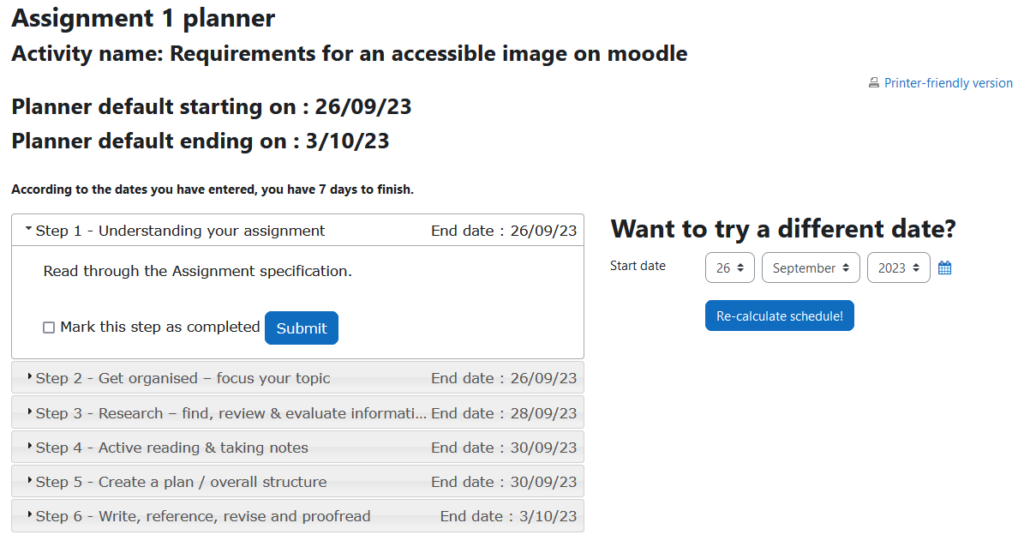Assessment Bundle for Moodle
Level up your Assessment strategy in Moodle. Refine your feedback strategy and student supports with our ready to go assessment bundle. These features are available as a Premium Plugin Bundle with yearly support subscription.
Rubrics & Marking Guide Reports
View a top down view of grading from your rubrics and marking guides for all your students on an activity.
Compare all the individual criteria grades, marks and feedback assigned to each student in a simple tabular report.
This gives a tabular, downloadable, and precise breakdown of ALL of the individual rubric criteria, with the students’ marks, feedback, final grade, and final overall feedback.
This supports standardised grading by providing an overview of all grades and students in one report.
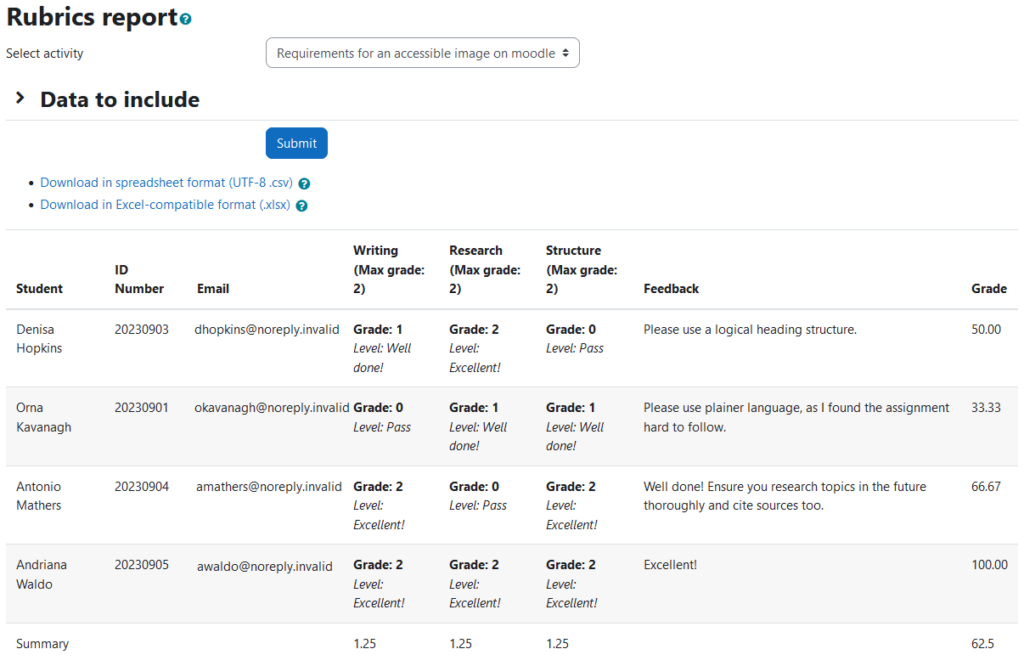
Gradebook Category Leaderboard
Motivate and inform your students with a leaderboard of gradebook category results.
Show their class results for a specified grade category as a gamified Top Ten anonymous list, for either individual users or groups.
The listing amount can be configured. Lowest results can optionally be displayed as well.
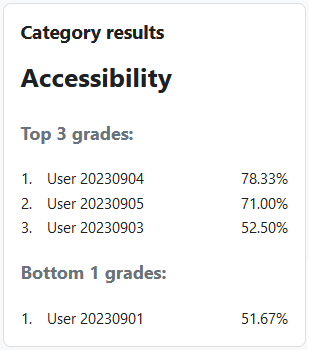
Student Workload Report
Understand the workload for students across all of their modules with a multi-course workload view.
Show assignments, quizzes, forums and workshop deadlines for students in all modules that are part of the same programme.
This uses a course report, using course tags, to display a combined activity workload for all courses with the same tags. Very generic course tags can be excluded by configuration.
The workload results show the amount of activity deadlines for each upcoming time-period.
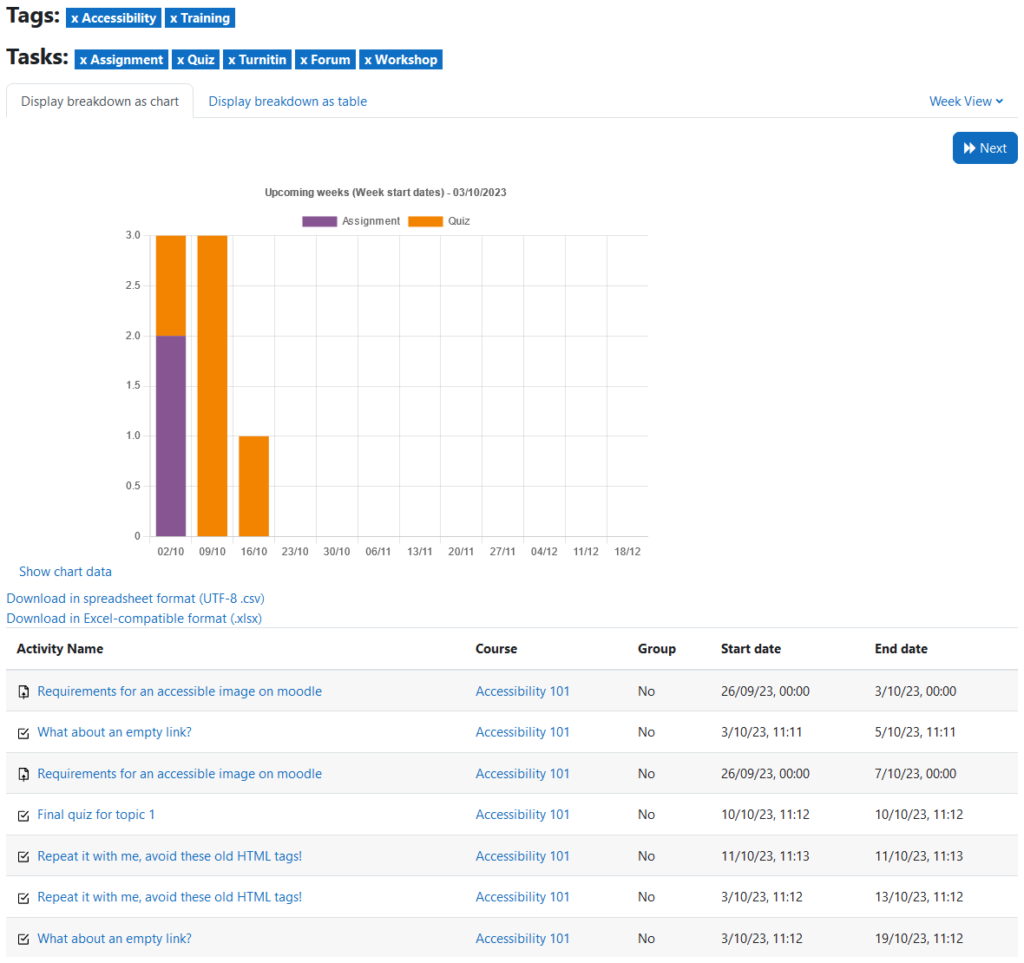
Activity Reminders
Automate activity reminders for students for key activities with pre-configured dates for activities or customise the deadlines.
Select from timings before and after the deadline to nudge completion of the activity and submission of the assignments.
Select just the activities you want reminders enabled for choosing either the actual activity deadlines or customise your dates as needed.
Use our configurable, modular, flexible, and dynamic system for your teachers to enable reminders, both pre & post, for activity deadlines.
This uses the Moodle messaging system, so delivers as either messages or emails, as students decide
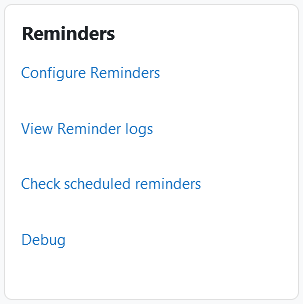
Planner
Support students with a fully customisable step-by-step guide and project plan breakdown of their assessment.
Define the different stages to subdivide the plan with individual timings, goals and guidance on how to proceed with the stage.
Give your students a fully customisable step-by-step guide with:
- Different stage goals and guidance on how to proceed with them.
- Stage timings, with calendar events, to subdivide work to reach deadlines.
Assign a planner guide to either an assignment or quiz.
Teachers and managers can share planner templates for these planner steps packages internally, and also on MoodleNet.