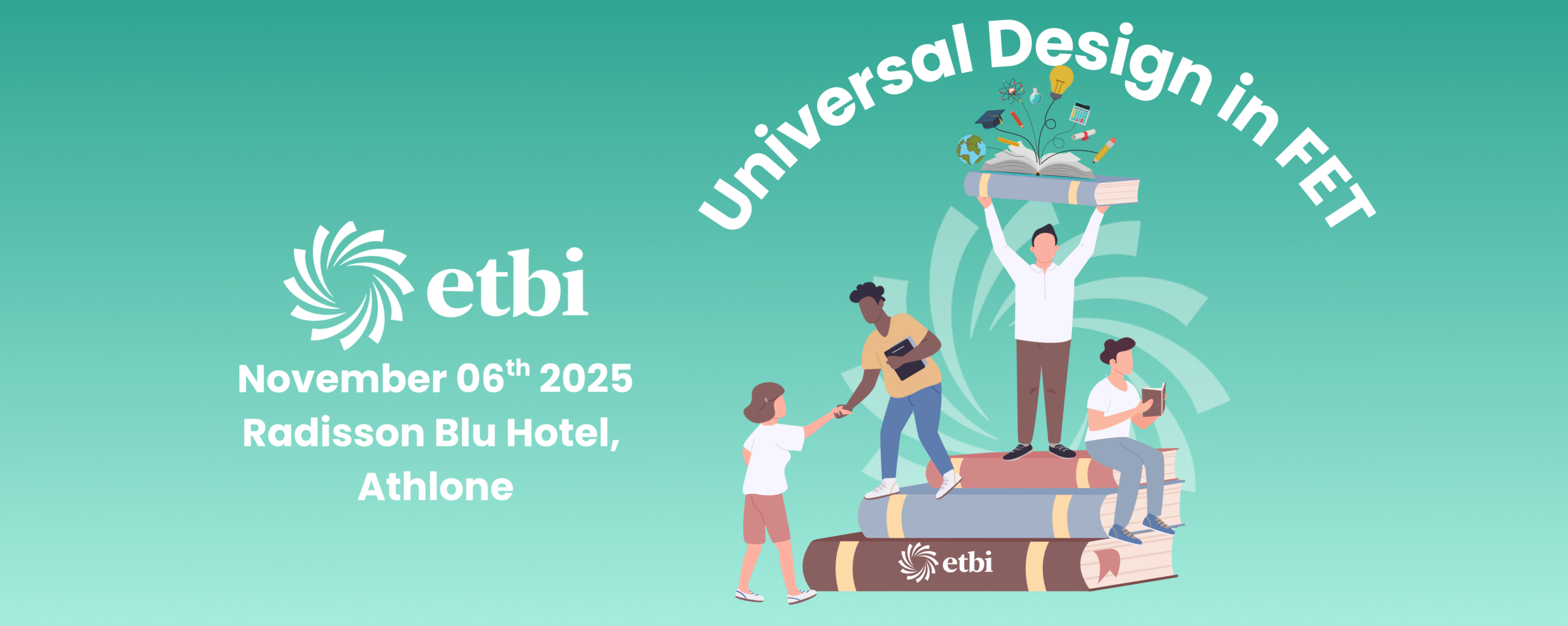Webinar Recording and Transcript - Making Moodle Accessible with Catalyst IT
Please find below the recording from Catalyst IT’s Accessibility in Moodle webinar.
Webinar Details
Webinar Details
- Held on Zoom
- Duration: 45 Minutes
- Language: English
This webinar was hosted by Jasmin Hodges from Catalyst IT with speakers Gavin Henrick and Laia Joana Canet from Brickfield Education Labs.
For easier navigation, we have sectioned the transcript into different parts.
If you enjoyed this webinar and would be liked to be informed about future events like this – you can subscribe to our newsletter.
Want to find out more?
Transcript
Catalyst Subtitles Mar 10th [Jasmine:]. [Gavin:]. [Laia:]
Introduction
[Jasmine:] Hi! So a good afternoon everyone. I’m seeing some familiar faces so that’s great so hello to everybody thank you so much for joining us today.
So let me introduce Catalyst for those who aren’t familiar with us. Catalyst are a Moodle premium partner and also Moodle global partner of the year we’re a global group and we cover new Zealand Australia Canada Scotland sorry the whole of UK and Ireland and we manage hosting of Moodle to a variety of clients primarily N.H.E. and third section NGO space so I’m Jasmine Davis Hodge and I’m a senior e-learning consultant at Catalyst and I’ve been with Catalyst for over a year now so I support a variety of clients with Moodle site administration and configuration support, also consultancy and training.
So let me introduce the webinar so we’re joined today with Laia Canet and Gavin Henrick from Brickfield Education Labs and in this webinar we’re going to learn about the importance of accessibility for your Moodle content, which issues you should be prioritising and how to overall improve the accessibility of your course content, over to you Gavin.
[Gavin:] Hey thank you thank you Jasmine yeah so Brickfield Education Labs is a new company, we’re about two and a half years old and I used to work for Moodle and Moodle partners before that. It was set up by my wife Karen Holland who isn’t here and myself as founders we’re mostly based in Ireland sort of spread out in different parts, also in Spain and in Canada as well. We develop an accessibility toolkit for Moodle and what is that, it’s a set of plugins that integrate with our platform and your Moodle site to help you improve the accessibility of your Moodle course content by finding issues helping fix those and address those problems and then future proofing the platform.
So our product is a Moodle certified integration which means that we give a percentage of our revenue back to Moodle to support the Moodle development.
We also have a starter version of our product in Moodle 3.11 and 4.0 which I know quite a few in the in the UK have already started using and it helps give some insights into the challenges as an organisation has with their content. But the paid for subscription and the enterprise and premium versions they support organisations with comprehensive reporting, extra wizards to help fix and address those issues and features to help future proof the whole content creation usability of the Moodle platform. So for example our integration enables students to convert an uploaded file resource into a format that they need such as an audio file if they want to listen to it or a braille file so Laia?
[Laia:] Hi I’m Laia I’m the Spanish part of the team I’m in Barcelona and I am a consultant I’ve been working with Moodle since 2005 it’s quite a long time and as a teacher and in different roles and now I am focusing more on accessibility in Moodle because we have lots of work to do in this field.
[Jasmine:] Thanks Gavin and Laia. And so on to the first question Gavin so let’s talk accessibility and it’s a challenge for a lot of people and I suppose the question that I hear a lot is what is it, and why should we be focusing on accessibility?
[Gavin:] Well that’s a really good question and to deal with that just one thing and for everyone who wants or needs we do have a transcript and captions being generated and also if you’ve got a question by the way put it into the Q&A part along the bottom you’ll find the button in zoom. But you know Jasmine in 2019 which seems like yesterday and seems like a while ago because of the whole pandemic. You know this document called the contract for the web was created by experts and citizens from across the world who got together and collaborated about what the web should be.
There were so many different challenges to it, commercial and political, and it was about making sure our online world is safe, empowering and genuinely for everybody, and I do mean for everybody. And this was launched by Tim Berners-Lee the founder of the internet as we know it, and one of the principles and this is key, was to make the internet affordable and accessible to everyone so accessibility is about making the web work for all of us by not adding barriers to people using it. So I love the Mozilla definition, accessibility means developing content to be as accessible as possible no matter the individual’s physical or cognitive abilities and no matter how they access the web. And that’s so important it’s like if you’re on a really slow connection you should be able to use the web, if you’re on a different device to others you should be able to use the web, if you’ve got a disability you should still be able to use the web and there’s a wide variety of human ability. Some having disabilities are visible, some are not that visible and not everyone wears an arrow on their head saying hey I’ve got a disability so you need to try and think of it in the whole. It is about making it as usable as possible for everybody. Now Sarah Horton in a book “a web for everyone” talks about you know poor accessibility, it creates a disabling environment where the design doesn’t consider the wide variety of our abilities and experience I mean not everyone has been using the web and whatever for years and years so in other words the disability is a conflict on one hand between some someone’s functional ability and experience and the world which we construct.
So if you have a phone which is got really tiny writing on and the buttons are really tiny then someone who’s not used to that device or bad eyesight will have a problem with it so and this is a social view of disability. It’s a product that creates the barrier not the person the design is at fault when a site has poor usability. So, when we build something that’s not accessible and I do say that when we build something that’s not accessible we’re the ones creating the barriers that exclude people with our decisions so accessibility is trying not to create those barriers it’s about trying to make it accessible and usable by everybody.
[Jasmine:] Thank you that’s great so bearing all that in mind that, you know I need to be accessible and inclusive but, you know where can organisations start, you know what do they do first?
[Gavin:] oh gosh that’s like saying how to build a house I guess!
I guess you know accessibility covers so many different layers of interaction between people and the content, the device that they’re using, whether it’s a computer a laptop a tablet, whether they’re having to use a screen reader or not, whether they’re using a mouse or not and then you have the operating system it has different options available. Then are they using a browser or an app, then the design framework there’s the software design of it like Moodle itself and all of these layers then go into the setup of the site and then the setup and structure of a course and then the content itself. So each of these layers have features that may help reduce barriers and make it easier for the person to perceive, interact and understand the content.
So where do you start? Well start with understanding the layers that you as an organization can control, you can’t control everything. Okay so you want to make sure that the barriers are identified and this is like auditing, finding and and testing and then remove where possible or mitigate it, so that’s fixing and future proofing. So taking one layer you know if someone’s using a browser and you’re recommending, hey use chrome, all the browsers have different features and capabilities making browsing websites or content easier. For example I use the increased font size because I don’t like wearing my glasses very much. I should be wearing reading glasses, just make the font size bigger that’s an accessibility feature in the browser or in word or whatever I’m using, so making people aware of that is what as you as an organization can do because the use of it is technically outside of your control but what’s in your control is making sure the content you create doesn’t lock the size and allows the browser to increase or decrease the font size. So it’s about understanding which layers you’ve got, where the problems are and what you can do about it whether it’s education or a technical solution.
[Jasmine:] Yeah it’s a huge amount to consider so think about these layers so perhaps one of the layers would be you know a theme. So I did have a client that asked me do you recommend any specific theme that meets accessibility?
[Gavin:] Well okay I am going to make people cry and say boost all the way, but actually no seriously it’s just not that simple. So, the Moodle code base with boost is WCAG certified right 3.10 11 and in the mobile app as well, so it’s basic usage in boost is. However theme design can be applied to that and branding can be applied to that to make it less accessible with styling and that’s just with that so you need to basically re-run all the kind of tests that the auditor did on boost with core Moodle on. Whatever theme you’re going to use and I know people love your cat awesome theme or the lambda is popular Fordson’s popular and so on for our site for our training site we actually built our own theme based on boost so and that’s because none of the others actually gave us what we wanted and what we wanted was less. But when you’re considering things like fonts, colours, the branding nuts and bolts and also the navigation you know you need to think accessibility first.
Don’t come in afterwards and go hey this is all the branding from the marketing people and adjust, the colours just don’t work I was looking at a lovely document earlier today and some of the colour contrast made it really hard to read and I like a good lighting in my room. So it’s easier to think and design everything with an accessible point of view at the beginning rather than backing going back and fixing it however if you’re starting afterwards you do have to go back and fix it and you have to look at them and be critical and be honest. Remember that the content we create inside that theme also has to be accessible so the theme shouldn’t interfere too much with the content but it’s only one layer of the experience so I would say start with something like boost and then base something off that and build on it yeah but if your brand has problems you know you need to deal with them politically in your organisation before you put them into the theme.
[Jasmine:] Yeah so think about the layers and the steps that you’ve been over that so you know really helpful to get people started or to help people you know move on with the accessibility journey but think about the staff. So you know you’ve got these layers and these practices in place, so how do you begin to raise awareness with staff how do you support them you know and considering accessibility and you know making accessible content and using you know the methods needed for your site to become accessible?
[Laia:] Yeah I can answer this in fact awareness is really important and in fact is one of the first steps in our journey towards accessibility if we think about accessibility as a journey as a process. Awareness means understanding what we are doing and for whom, our students are the people we are we’re training, technology can help us to make things easier for everyone and if we want we can create accessible content so it’s our choice we can make this change. The question about how to build this awareness. There are different levels and starting points. Everyone is on a journey to improve the accessibility of the contents both the content creators or teachers and the organisation as a whole both of them. And as I said it’s important to understand our learners who they are. We have to be aware that there are diverse realities about 20 percent of disabilities are invisible we can’t detect them easily so it’s important to create all the content for as many people as possible and as an organisation for example we can have a plan and create specific training on accessibility or support teachers and content creators in their journey but also as individuals we can try to create accessible content, design accessible and inclusive activities offer a variety of resources and activities as it will it will benefit everyone so it’s really important. A really good foundation example is that from Helen Wilson the sculpt program from what Worcestershire county council it’s a beginner’s guide to the basic of everyday inclusive digital practice to raise basic awareness and skill amongst the staff I don’t know if you are familiar with them but sculpt stands for Structure the S for structure the C for colour and contrast the U about use of images L for links P for plain English and T for tables so it’s a starting point there are some tips to implement on your daily basis to create a culture of good practice it’s really important it’s a starting point to begin with accessibility.
[Jasmine:] no that’s excellent so there’s a lot of good tips there so thank you for that you know to start to build awareness and to be prepare resources to support staff you know to signpost them the way through considering accessibility when they’re creating content but have you got any specific tips in regard to you know the course content you know what should people do
[Laia:] yeah there are lots of things you can learn to do better and we have a number of blog posts on our site about them we will share the links to our photo afterwards if you are interested and we have some to go quickly about the most important things for example about images . Images are really important in teaching in teaching contexts so it’s important that they have a teaching purpose, why are we adding this image to our course. Do they need to be described? So usually we have to describe we have to describe the images for people who can see them or who have for people who has problem with connectivity issues yeah okay. Another important step would be layout and structure. It’s really important to create a consistent structure for your content. Why? It’s really easy, it will be easier to understand how your course works and find information so for some students will be a key to have a clear structure but for the all for the main of all it will be also really important more things for example about links with links we tend to use the “click here” to create a link but it’s not descriptive enough it doesn’t tells you where this link is going to go so try to just avoid click here and write something more descriptive and it’s more clear to where these links bring you or what is the function of this link
[Jasmine:] yeah really simple little tip like that yeah no absolutely.
[Laia:] other clues for example about multimedia, nowadays that we are using more videos and audios, they should have captions maybe it’s we are yeah we are assuming that we have to create captions for our for our multimedia files and they we have tools that help us to create automatic captions and this kind of things but we can’t rely only on automatic captions it’s that the caption should be good should be clear and should be accurate so if you are if you are working with automatic options please don’t rely only on them take a look after it.
[Jasmine:] Provide a script or something similar yes.
[Laia:] Yeah we can do a lot of we could be we could take hours to talk about multimedia and how to make it accessible there are lots of interesting things but to just to give some tips or something yeah some key points I think it could be one of the most important and also for example with videos if you are creating a video you are talking about something that you are showing. You are projecting you have to describe it also, because people if someone who can see it if you are talking with without describing uh it could be difficult for some of your students.And other things, text for example with when we work with text it’s the main way of creating content is it’s the backbones of our content so it’s important to know how our editor works. I encourage you to use the all the editor tools for example to for creating lists, for using headings and provide this good structure that we mentioned before all these kind of things it’s important to know the tools and use it properly as we write correctly grammarly and it’s almost the same no? we should use technology in in the best way, not to not to create barriers but if you are interested in all these kind of tips we can share the detailed links to that to the blogs after the webinar.
[Jasmine:] That would be excellent thank you Laia so I think probably my final question is around the actual brickfield middle accessibility checker itself so how does that come in, what and what can it do to help I think to Gavin?
[Gavin:] Yeah so what’s the best way to talk about it, it is a set of plugins which an organisation will install on their Moodle and they talk to us we do charge subscription based on F.T.E. which is the full-time equivalent. I’m sure someone will ask about price later but it’s just FTE banded as the way we do pricing the same as the majority of third-party products around Moodle but what I’ll do is I’ll take you through a bit of the current version of the product as well just so you can see how it works because there have been quite a lot of improvements over the recently so Ill just screen share at the moment hopefully this will behave, and just a reminder please throw in any other questions that you have into the Q and A and we’ll be able to address them as we go okay.
Brickfield Accessibility Toolkit Demonstration
Okay so here we are on Moodle 3.9 our subscription product works on three nine ten and eleven and will on four once it’s released etc I know it’s in QA at the moment so we have over here on the right hand side is a block, called the accessibility plus review block of course you can change it to any name that you want, and we have three columns here in the block one with types one with error numbers and then one with guides. So the types, we break all of our testing down into these six areas to make it more digestible so image images errors related to images, layout, link, media, table and text. So the key thing here is that then the number of errors is just right beside it so if we look at link here you’ve got 14 errors and the teacher goes you know how can I have 14 errors for links they’re not exactly rocket science, an overused quote of mine however they’re not rocket science but there’s a lot of ways you can do them wrong as was mentioned earlier. “Click here” being one of them, so in fact we will click here on this icon for our guide and it gives link accessibility tips and this is all language strings so it could be translated and it’s basically tips about how you should do links. Like don’t use all caps in links, many reasons for that, provide meaningful text when you provide links to file resources. Don’t just say it’s like image or powerpoint.pdf or something like that you want it to be meaningful and so they’re there to be printed out and to be accessed just easily and that’s one of the key things one of our philosophies is about. Supporting the teacher at the point of usage. So right here they can get information about okay why I might have all of those errors we also then have a heat map and this heat map is colour icons and text so here we can see red box around this course listing that we have and it’s a page called “another test please” and it has failed with an error count of nine that’s why it’s red and where one of the other ones is green it has a tick box that has passed and the word passed as well. So it’s something that we’re injecting that in and so that it shows. You can very quickly look across your course or scan across thecourse to see what’s there. You can also download a pdf here which just gives you access to the summary data and stuff but I’m not going to go into in too much detail at the moment. Then we can also go into our dashboard now at the very end of this let me give you a sneak preview of a new design however this lists each of the checks that have failed at least once on this course okay so sorry and we have a number of columns. So what the check is the help the errors the severity level a link to view and then a link to fix so for example at the top here we’ve got image alt text should not be missing for image elements and we have four of these however if we click then on this it will explain a little bit about image and alt text about what it’s to do with. Image link here, link text should be descriptive and provide context about its destination so here we provide a summary but also about the impact so that’s something which can be done here and again you’ve got eight errors now, one of the key things is sort of across the top you’ll see a number of tabs activity breakdown content type category listing course list these are some of the reports which I’ll come back to in a moment I’m just going to show you here first so for example this link text one I’m going to click on the first icon and open it up in a new tab manually that is and here it lists all of the different links that I’ve had in issue.
So here we can see there’s one with Catalyst EU with their URL incorrect or linking to Irish times and this one here the link text is an actual full google docs URL and that’s just you’re looking at it you don’t know where that is unless you’ve actually been there before so if we go back to the actual main dashboard again the icon beside it is for fixing and this is where things really change. So we go off and we get the URL we get the name of the web page or in this case the name of the google doc and we are suggesting or nudging the person’s towards changing it to being a more descriptive link. Or here irishtimes.com if you didn’t know what it was you might be at a half guess however it is the breaking news Irish and international headlines for the Irish times. You can edit that just to get it the way you want, or Catalyst eu.net expert open source solutions Catalyst it Europe. So we go and we get the web page and then we recommend that that is what people should be changing to and they can just go to the bottom here and then click submit all, but we have a number of these wizards and not all of them are on here but I’ll go through a few and here’s for example, fix all caps. Here we have a paragraph of cupcake ipsum rather than um lorem ipsum as example text. The benefit of cupcake ipsum is it makes you hungry, but caps is rather hard to read so we recommend changing it to what’s called sentence case. Everyone relies to some extent on the shape of words, if you can see the words you rely on the shape of the words, but some disabilities depend on it even more than that, and therefore that’s why we’re nudging people from all caps to sentence case. And on top of that we’ve got fixing the bold tag to strong that are some semantic changes. We also have fixed alt text for images so here is a number of images which have, and these are in different parts of the course, or if I was looking at a category of courses and it would be for more and you’ve got the various images there and you can just input the description right here, and this allows you or enables you to do these in bulk rather than hopping around different items. We don’t have wizards for everything but we do have a roadmap now of 19 different wizards so we’re halfway there but that number keeps growing. A year ago I said we have a roadmap of 14. So we just keep planning and adding more and which ones are we adding, we’re adding the ones that our clients are telling us through the data that they analyse from their sites are for the really big ticket issues. Like one of the ones we’re going to be dealing with soon is removing empty headers where in an editor they’ve deleted some text but the h3 html code is still there and that causes problems for screen readers by creating empty headers if they don’t know what it is for the structure, so removing those is important so it’s that kind of thing. Up the top we’ve also got then italics and strike which again are technical from semantic to visual to semantic html. Another one here is about fixing link targets now for ages people had you know if it’s linking to another site to open it in a new window to so many reasons that you shouldn’t be doing this from people who are using a screen reader, they suddenly can’t click back, if they’re using a magnifier it might change and they weren’t watching literally that area of the screen or if people are anxious and the screen suddenly pops open a new window or a new tab it’s something that can cause the more stress unduly and that’s some of the disability related ones. Also if someone has a cognitive disability then that can be an issue there as well, however it’s your choosing to do that so this wizard here removes all of the open and new window bits okay. Now there is a second way that we deal with that so we also have if I just come off here into Rome and go into here when I click on my pechakucha link it actually prompts the user to make a decision about whether it’s the same window or the new window so it’s not just all about fine finding and fixing the content sometimes by mitigating that and you wouldn’t want this to be appearing all the time we’ve got plans to make it a preference as well, however the key thing here is if you remove them and not all of them are caught then this is something which is there to help save the day. So that’s our sort of set of wizards now the last part there is a log we have a log where if someone’s made a change with a wizard, they can go back in and they can undo it they can restore that log Moodle doesn’t have an undo we’ve put that one in so I just go back to the reports for a moment we’ve got a few questions there which are great one of the things in this course it gives me a report called the activity breakdown which lists all the activity or resource type parts of the course itself and then how many has passed and how many have failed in a bar chart now of course we’re using the chart J.S. I believe and below that then we have the actual data for the course for the pass and fail rate for each of those areas including the questions in the question bank. We also have a content type analysis this is where it’s showing that image and layout link media table and text breakdown and here we have a donut chart so just making you more hungry now and I like donuts but I also like doughnut charts for small numbers of items I think it’s good and we also have the chart data there but again we have some explanations there to help support the user going oh I wonder what that is now. If you’re an admin and soon if you’re a teacher or a manager you can then get a category view for the courses that you have access to. I’m an admin so I can see everything that has been analysed not everything has been analysed so I can then get an idea of the failed activity so how many activities are failing in each area and then also for the course listing as well I can get a breakdown for each of the courses this gives me more insights into okay well that school or department we really have to work with images on them but that department there we really need to work on links or whatever it might be you can help prioritise through these insights we do a lot of big data analysis but from the big data comes small data the actionable decisions that you can make in your organisation. So let’s just head back to Rome, Rome is a beautiful city certainly one of my favourite cities along with Edinburgh. So you’ll also see here we have an icon beside some of the file resources and I mentioned earlier about the conversion side of things so if I click on that and this is a student making this choice they go you know what actually I’d like an audio file he’s got five options different text types audiobook daisy or braille so if an audio you know and I’m used to listening to audiobooks I’m told that I sometimes speak quickly well you should meet people from Cork and that’s I know a generalisation but they make me look quite slow however you might want different audio speed and for me slightly faster than normal is okay because I do listen to audiobooks a lot however someone else might have a learning disability and want to listen to it slower or they just might prefer listening to it slow so they can focus on what they’re taking in so having a choice of speeds is really important equally and here I come again eBooks so I use epubs but I could use a kindle here and I usually make my font size that little bit bigger guess why yes it’s because I’m still not wearing my reading glasses so when I’m looking at my iPad I like the font size to be as default a little bit bigger and then I can just request that and off it will go and it will generate that on our servers and then come back and then the student will get notified at the top here if the file has been converted and when it’s ready for download. Now as a teacher you can get really good insights into what conversions your students are doing literally it can show each of the different conversion types and in this case I think I’m actually filtering by audio you can filter by what type it is when it was happening and you can also then look at the actual files as well and go here these are all the files that have been converted and what type so this Sandymount doc there was one text conversion there was five different audio ones two different ebook ones and a total of 12 downloads this gives a teacher an insight into what resources their students choose when given a choice and so suddenly they might go you know what audio is really popular with my students maybe I should do a podcast and have a transcript as well for example and then this is up if if they want to look at all other courses or if you’re an admin or a manager across all of those as well so it gives you really good insights.
Q&A Section
[Jasmine:] Well I was just going to say this sort of standout bits for me you know as a you know the quick links for teachers to go in you know quickly fix a changes that they’ve got to do and then they report you know they could support organisations with cpd planning you know it fit into their strategy you know to become more accessible and then that you know the conversions as well you know it’s going to help with lesson and resource planning you know with your course design for the next blocks a mess and everything so that was excellent Gavin thank you
[Gavin:] no problem at all so. can accessibility and review not be in a block at the side well it is by definition, some of the some of the stuff which is at the moment with all of the reports we are looking at moving some of them to overlays as well so they will show at the top.
[Jasmine:] There’s a question from Fiona Keith okay there’s one what about the conversions from Moodle books and pages
[Gavin:] So we’re about to we’re about to do that Fiona, our CTO and Chief Product Person aren’t here but that’s in our roadmap so we’ll have that in the summer so that the actual pages books and lessons will be able to convert out as well so what we do recommend for in the meantime there is a there is a word export from book it’s a plugin that a teacher can download a word document so when you’re finished it download it tidy it a bit and upload it back to Moodle so they can take it away in their interim why not.
So Kenji well we’ve got of the wizards that are coming next we’ve got obviously removing headers which are which are empty of which is a really popular one mainly because people deleted stuff in the editor oddly or the editor was behaving oddly we have integration where people will be able to manually create or auto generate transcripts and captions for a video or an audio file that they’ve uploaded that doesn’t have one. On top of that as well we’ve been building some more sort of comprehensive and native reporting for within the system as well but we’ve got other features as well which I’d rather not go into at the moment but we’re basically building into the wizards and we’ve got I think nine on the roadmap at the moment
[Jasmine:] Brilliant Gavin thank you!